Screen Layout
Screen Layouts are accessed by pressing the Screen Layout button on the toolbar.
|
|
Screen Layout Access Study Compare mode or change the monitor or viewport layout. |
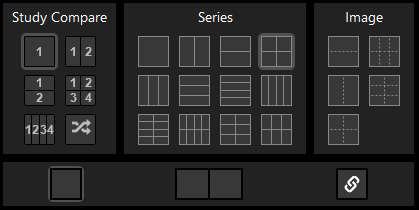
Screen layouts are grouped into the following categories:
|
Study Compare |
These layouts control layout behavior when prior studies are in-view in single or multi-monitor modes. |
|
Series |
These layouts display more than one series from a single study. The gray lines represent series within a single study. |
|
Image |
These layouts display one or more images from a single series and are also referred to as image tile layouts. The dotted lines represent images within the same series. |
Monitor layouts

If Multi-Monitor mode is enabled by the system administrator, the screen layout drop-down will provide three additional display options: Single Monitor, Dual Monitor, and Linked Dual Monitor. When Dual Monitor or Linked Dual Monitor are selected, SUITESTENSA will enter Multi-Monitor mode.
| Single Monitor | In Single Monitor mode there is one toolbar and one Series Tray. |
| Dual Monitor |
Split the view between two monitors. This mode can be used even if there is only one physical monitor. In this case, SUITESTENSA splits the view into two virtual monitors. Each monitor or virtual monitor can have its own layout and view mode and the toolbar and Series Trays are shown on each monitor. |
| Linked Dual Monitor | Similar to Dual Monitor mode, but in this case, the views are linked so that they both use the same layout or view mode. |
Study Compare, Structured Layouts, and Shuffle Layout
In all Multi-Monitor modes (Single Monitor, Dual Monitor, and Linked Dual Monitor) the Study Compare Display options include Structured Layouts and a Shuffle Layout. The Shuffle Layout is only available if it is configured by the system administrator.
Typically, PACS Workstations either present studies in a prescribed manner to help users keep an organized view of what series belongs to what study. Some users find this too restrictive and prefer PACS workstations that allow the user to drag any series to any viewport on any monitor. Through the use of both Structured Layouts and Shuffle Layout, SUITESTENSA supports both scenarios.
The Shuffle Layout, if selected by the user, will allow the user to drag any series from any study to any available viewport.
Structured Layouts define Study Views to prevent series from different studies being mixed together. For example, the Structured Layout icon showing two monitors with two studies ( e.g. |1| |2| ) will keep all the series from study 1 on monitor 1 and all the series from study 2 on monitor 2.
Multi-study ordering
System administrators can set either of the following modes of behavior when displaying more than one study in Structured Layouts (that is, the time ordering described below does not apply to the Shuffle Layout).
- Strict Time Ordering On: Studies displayed in a multi-study layout are always ordered from newest study date to oldest from left to right. This time-based ordering is always maintained when new studies are brought into view.
- Strict Time Ordering Off: Studies can be displayed in any order.
|
|
Study cells Multi-study layouts are identified by black boxes on the layout icon, which indicate a study cell. A study cell can only contain a single study. If a series is dropped into a cell containing a different study, the entire study cell, including all enclosed series cells, will be changed to the dropped study. |
The same study cannot be displayed in two different study cells. This restriction causes different behavior depending on the time ordering configuration. If Strict Time Ordering is on, attempting to drag-and-drop a series for a study already on screen will only permit dropping into the existing study cell. When Strict Time Ordering is off, a series can be dropped into any study cell with the result that, if the study is elsewhere on screen, the studies will be swapped.
Load studies from the Study List
Clicking on an item from the Study List will display that study in the first empty study cell. If there are no empty study cells, then the currently selected study will be replaced. If the selected item is not currently loaded into the viewer (i.e. available from the Series Tray) it will be loaded. When the maximum loaded studies limit is reached, the currently selected study will be unloaded.
When a study is displayed, the on-screen location is indicated using an icon on the Study List item with a corresponding icon in the Series Tray for the matching study. For example, the icon below from the Study List indicates that the study is displayed in the upper-left quadrant of the screen.
